- Welcome to Atomix Game Center.
-
 Card Desocketing Information(WIP)...
by Niktout
Card Desocketing Information(WIP)...
by Niktout
[Jun 05, 2025, 03:25 PM] -
 Server Migration Completed...
by Goon
Server Migration Completed...
by Goon
[Jun 01, 2025, 12:33 AM] -
 Re: Did not receive activation...
by Niktout
Re: Did not receive activation...
by Niktout
[Apr 08, 2025, 08:58 PM] -
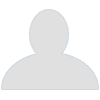 All Town Warpra Locations
by Sacrosanct Professor
All Town Warpra Locations
by Sacrosanct Professor
[Mar 30, 2025, 12:57 PM] -
 Dungeon of The Week~
by Niktout
Dungeon of The Week~
by Niktout
[Dec 02, 2024, 07:20 PM] -
 Granado Espada ( Sword of...
by vonKronen
Granado Espada ( Sword of...
by vonKronen
[Nov 29, 2024, 09:18 PM] -
 Interface Guide~
by Niktout
Interface Guide~
by Niktout
[Oct 23, 2024, 03:44 PM] -
 Baron PK System (Forced Attack...
by Niktout
Baron PK System (Forced Attack...
by Niktout
[Oct 22, 2024, 11:18 PM] -
 NEW Player Guide
by Niktout
NEW Player Guide
by Niktout
[Oct 14, 2024, 03:31 PM] -
 Donation to support Atomix...
by Niktout
Donation to support Atomix...
by Niktout
[Oct 05, 2024, 03:21 PM]
Members
 Total Members: 245
Total Members: 245 Latest: steelersfanEneno
Latest: steelersfanEneno
Stats
 Total Posts: 165
Total Posts: 165 Total Topics: 110
Total Topics: 110 Online Today: 177
Online Today: 177 Online Ever: 662
Online Ever: 662- (Jun 15, 2025, 09:38 PM)
Users Online
 Users: 0
Users: 0 Guests: 167
Guests: 167 Total: 167
Total: 167Browser: How to use Mobile UI for ALL Touch Screen Devices? (WIP)
Started by Niktout, Oct 18, 2022, 07:02 AM
Previous topic - Next topic
User actions
167 Guests,
0 Users



