- Welcome to Atomix Game Center.
-
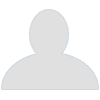 Womens In Your City - Anonymous...
by Mewmeow
Womens In Your City - Anonymous...
by Mewmeow
[Dec 15, 2025, 02:53 PM] -
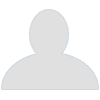 Womens From Your City - Anonymous...
by Mewmeow
Womens From Your City - Anonymous...
by Mewmeow
[Dec 09, 2025, 06:28 PM] -
 Re: Aion Server ?
by Niktout
Re: Aion Server ?
by Niktout
[Sep 18, 2025, 08:49 AM] -
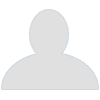 FS Priest Guide [Stats&Skills]...
by Kuesi
FS Priest Guide [Stats&Skills]...
by Kuesi
[Aug 26, 2025, 06:55 PM] -
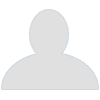 Re: Mining
by Sacrosanct Professor
Re: Mining
by Sacrosanct Professor
[Aug 08, 2025, 03:16 AM] -
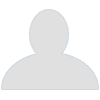 Test, just a XRumer 23 StrongAI...
by steelersfanEneno
Test, just a XRumer 23 StrongAI...
by steelersfanEneno
[Jul 31, 2025, 07:01 PM] -
 Card Desocketing Information(WIP)...
by Niktout
Card Desocketing Information(WIP)...
by Niktout
[Jun 05, 2025, 03:25 PM] -
 Re: Did not receive activation...
by Niktout
Re: Did not receive activation...
by Niktout
[Apr 08, 2025, 08:58 PM] -
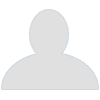 All Town Warpra Locations
by Sacrosanct Professor
All Town Warpra Locations
by Sacrosanct Professor
[Mar 30, 2025, 12:57 PM] -
 Dungeon of The Week~
by Niktout
Dungeon of The Week~
by Niktout
[Dec 02, 2024, 07:20 PM]
Members
 Total Members: 250
Total Members: 250 Latest: iXbane
Latest: iXbane
Stats
 Total Posts: 171
Total Posts: 171 Total Topics: 113
Total Topics: 113 Online Today: 245
Online Today: 245 Online Ever: 893
Online Ever: 893- (Oct 05, 2025, 07:57 PM)
Users Online
 Users: 0
Users: 0 Guests: 99
Guests: 99 Total: 99
Total: 99Browser: How to use Mobile UI for ALL Touch Screen Devices? (WIP)
Started by Niktout, Oct 18, 2022, 07:02 AM
Previous topic - Next topic
User actions
99 Guests,
0 Users



